tried my vert best but still dont know how to center the map cause when i enlarge it shifted lower than i expected.


i love the shadow that you put in! its simple but easy to read, do you mind sharing how did you enlarge your map? when i try to enlarge mind it just doesnt seem right cause it will shift place by itself
The more face difficulties and try to fix them, the more I discover new things.
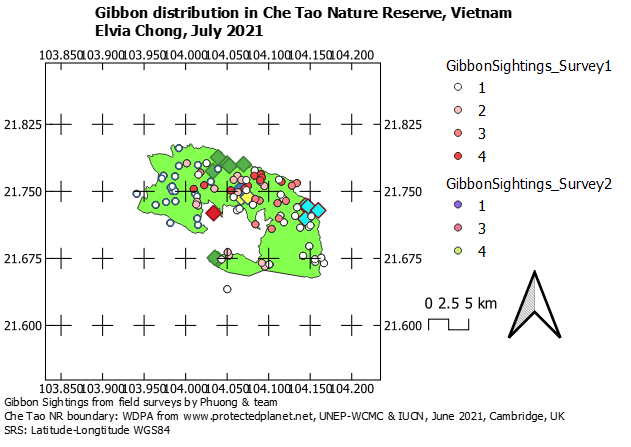
After a long hours of trying and asking friends help, finally done it. It really challenging for me to understand and follow the steps.
Had fun on this module. The visualization process is pretty exciting. Multiple ways to present data.
Really excellent map incorporating many of the elements on this course. Its clear and contextual so very well done.
The key aspect of the map is to convey the information you want in a clear way. If you feel you have too much information on one map - then make two maps  . In the Layout Manager, you can have two map items next to each other so you can always show different layers in the two maps.
. In the Layout Manager, you can have two map items next to each other so you can always show different layers in the two maps.
Dont forget too, that if you have a “bigger sheet of paper” you can fit more on without it being cluttered. I know these maps were just copied in as graphics, but setting the “page size” to be A3 instead of A4 would give you more room to play with. An A3 PDF is perfectly viewable on a reasonable sized monitor and many organisations now have A3 as standard office printers - think how your final map wll be viewed - if electronically as a PDF, then the PDF can be ‘zoomed in’ or view at 100%. You can choose any size of page size of map layout you like - so its possible to design maps that can be plotted out at A0 or bigger - great for wall displays or really seeing the detail over a large area.
I really liked this module, I was free to play with creativity while finding a parsimonious way to deliver my message. It was fun.
Wow! I didn’t know sizes could be changed, that’s so interesting and very useful 
I’ve read previous comments and I’ve learned a lot from them. So, thanks so much Jonathan for give us more tools and clarify doubts. 
Hi! really nice work! I like how you manage to get the author and data source info in a legible place but without interfering in the map message!
Just a comment, showing the coordinates in two sides of the map is enough to give an idea of the location and the map would look a little more neat. Try keeping the bottom and right coordinates and putting them outside the frame, maybe you will find it more decluttered
As I was unable to download the file with the map boundary in it, I still don’t have that on my map. I have included the other outline, as it gives an indication of where the reserve is. I had a bit of trouble with my legend as the file names were quite long, so I am not sure if the legend is legible. I used the merged gibbon sightings file and the different categories are the group sizes. I used the blue range, but the open circles are not that obvious. It was really interesting putting the map together and I can see this program is a really powerful tool. The course has given a great introduction to some of the things that can be done with GIS, but I think it would take quite a while to get a really good grasp of it. It has been great to see so many other projects with different data sets. I am a student, so I don’t have my own project yet, but it is nice to see what other people are doing around the world.
Hi, I’m really impressed with the way that you have used your own data for this. There is a lot of information on your map. I find it quite difficult to find how to adjust things, so well done for managing to change the font size in the legend.
Hi Michelle
The shadows are actually unintentional! I’m still unable to find the settings that adds or removes them. I used the Move Item Content tool (picture) to arrange and enlarge my map. Hope this helps!
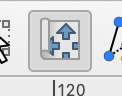
Please, find here the map I have produced thanks to this module. My map is showing the gibbon distribution at the Che Tao Natural Reserve in Vietnam. The exercise looks simple for me as I was following the instruction step by step. I had a little worry at the end since the frame of my map was showed only half side. I went back in my map layout to adjust the size and position of my map so that I can create a band round the content of the map (about 5 mm space in the all four sides). At the end I was satisfied.
Although I really wanted to show the location of my study area in the Vietnam map located at the top of my map, I couldn’t. Is it someone to tell me what to do to complete this in my map? Thanks.
Your map look good Juliana. Everything look clair. one can appreciate where the different hunting threats are recurent.
I am happy to see that you have succeded to insert the study area on your map, something that I couldn’t do. Please, can you guide me on the process to do that?
Thanks
Hi Gelo;
Reffering to your map, it is clair that you are now able to show many element on your map and make your map attractive. Congratulation.
However, I think I will be good to use the frame function to separate elements especially the legend and your map layers. Since the badground is all withe it look like the legend is just the continuation of the layer content.
Well done
thank you will add it